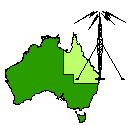 QUEENSLAND
DIGITAL GROUP
QUEENSLAND
DIGITAL GROUP 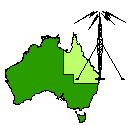 QUEENSLAND
DIGITAL GROUP
QUEENSLAND
DIGITAL GROUP
Home
ATV
Committee
Computer
Digipeat
Downloads
For Sale
Help
Information
IP subnets
Links Latest Information
Membership
Modem
Modem Help Desk
Network and BBS
Network Map
NEWS Photo page VHF
Who is the QDG Wireless LAN
Site Index
Spam and Open Relay Blocking System
A guide for Help Desk staff
Level 1 Level 2 Level 3 Problems caused by Zone Alarm Related problems
Versions of these pages are also available at this site for those on the internal University of Queensland network.
Basic details
Client location.
Modem bank phone number dialled into.
Computer type, (laptop, desktop), (PC, MAC), brand name.
CPU speed.
RAM amount.
Hard Drive spare space.
Operating system (if Win95 get version number).
Modem brand, model, internal, external, USB, PCMCIA, how old. Get chipset information if
possible (may need a driver update).
Browser(s) used.
Email client(s) used.
Were the dialling settings loaded from an ISP CD or put in by hand?
Is this a new dialling setup or an old setup that has become faulty?
Problem description
Dialling, authenticating, getting to site(s), mail, other.
How long have they had the problem, when did it start?
Is the account active, quota used up?
Have they installed any new software lately?
Has a software upgrade or patch been done recently?
If the OS is XP has SP1 just been run, if so the fix needs to be run.
Have they deleted any software recently?
Did the problem start after new software was loaded or the old software deleted?
Has the computer been running ok otherwise?
Have they had a computer virus?
Is their anti-virus up to date?
Dialling problem
Did the problem start after rain or electrical storm?
Have changes been make to the phone line, new devices.
Can you hear any noise on the phone line? May need to have telco check the line.
Does the modem pick up the phone line and dial?
Can you hear dial tone before the modem dials?
Does the modem make data noises? (may need to reinstall driver).
Check modem and port settings.
Check modem country code.
Is the modem using the correct driver?
Is the modem using a string?
Try phoning a voice number to see it the modem is dialling.
See if the modem will dial using a terminal program (Hyper Terminal in Windows)
Does the modem need to dial an outside line first?
May need to slow down the dialling to give time for the exchange to pick up and switch the line, try one or two comers ","in front of the phone number.
Does the username and password get accepted?
Check the client's password.
Check network settings
You may need to delete the password file, restart the computer and re-enter passwords.
Are there any other devises on the same phone line i.e. fax machines, phones, other modems? Try connecting without them.
Are there phone extension leads, adaptors, serge protectors on the same line? Try connecting without them.
Is there mobile phones or other electromagnetic devices near the modem and phone lines?
Is Call waiting turned on?
Test by trying another phone line.
Test by dialling in with another computer.
Reload the modem driver.
Update the modem driver.
Try another modem.
Is a fire-wall in use? Try turning it off.
Is an antivirus program in use? Try turning it off.
Check for software running that could be using the same port i.e. fax,
mouse or Ire drivers.
Browser problem
Can you see the ISP's home page, could be proxies and or DNS, DUN, TCP/IP
stack, etc?
Does the client have another ISP? does the other ISP's connection work ok? If it works was any software installed for that ISP?
Have they used one of the well known ISP CDs, AOL etc?
Can you see sites other than their ISP's? (proxies, DNS)
Go through settings as per their ISP's fact sheets.
Check LAN settings in browser
Check modem settings.
Check dialup networking settings.
Check networking settings.
Can you ping the ISPs name server?
Can you ping a site other than their ISP?
Can you telnet to a site?
Action (depends on answers to the above questions).
Can connect but not browse to any site
Try another browser.
Look for Web speedup programs.
Check Firewall settings, try with it disabled.
Check Content filter settings, try with it disabled.
Check anti-virus software settings, try with it disabled.
Try reinstalling the modem and driver (sometimes you can dial up and authenticate but not ping, a corrupt modem driver can do this).
If the client has the OS CD (CHECK FIRST).
Remove and reload Dial Up Networking.
Remove and reload communications.
Try Windows system restore to restore the registry to before the problems started.
Try Reloading Windows over itself to replace missing files.
Problems getting to secure sites
Check browser cipher strength, should be 128-bit or higher.
Does the site need an entry in the computer host file or a certificate?
Mail problem
Mail client?
Is it a problem with receiving or sending mail?
Check email security settings.
Check firewall settings, try with it disabled.
Check Antivirus settings, try with outgoing email scan disabled.
Go through settings as per their ISP's fact sheets.
Re-type in user name and password.
Remove Account in email client and make a new entry.
Level
two tech support (go through level one
first)
Can not install modem
Follow install instructions for modem (may need to see computer).
Check port settings in BIOS
Check system settings and drivers.
Try loading Windows over itself to replace missing files (even on a new install).
Unless the client has a lot of computer knowledge, you will need to see the computer.
Connection problems
Can not connect or constant disconnections, retrains, renegotiations, high data errors, slow connections etc.
May need to slow down the dialling to give time for the exchange to pick up and switch the line, try one or two comers ","in front of the phone number.
One comer "," after the phone line may give time for the exchange(s) to switch.
Two to four comers "," after the phone number may help in some cases if you can find no other way of slowing the initial connection speed;
this is not a reliable way of doing this and should be
avoided.
The modem may be connecting too fast for the phone line, modem strings should be used to slow the modem down and help it stay connected with low data errors and acceptable data rates.
It will take trial and error to find the best compromise unless you have access to test equipment or the ISP's Remote Access Equipment,
also known as Remote Access Concentrators or Modem Banks.
Very few ISPs can help you with this; even fewer will look at your computer for you; ask the ISP if they have this service.
Can browse to some sites but are slow or get errors
DUN upgrade (Win95, 98 and 98second ).
Check system resources.
Check for other software running and investigate each one.
Check for an active virus or virus damage, remove and repair as necessary.
Check Hard Disk space, system memory, swap file space.
Run scandisk and disk defrag.
Research any error codes.
Can not browse to any sites but can ping
Try browser repair option if available.
Try updating browser.
You have reloaded the modem driver haven't you? I'm convinced that modem drivers can do anything, even for external modems.
Remove communications (don't reboot), remove reference to winsock and winsock2 in registry, reboot, reload communications.
Winsock2 Fix can be used on Windows 98, 98SE, or Windows Me computers whose Winsock2 information has been corrupted by poorly written Internet programs.
This is a free winsock2 free repair utility LSP-FIX
There is some software designed to repair the OS after spyware has been removed, this can repair this for you in some cases.
Computer Links click on the Spyware link or
Adaware
Try loading Windows over itself to replace missing files.
Can connect but not even ping
Edit the registry to remove references to problem programs and files.
Edit the registry to point to correct files.
There is software available to clean out the registry and replace corrupted files RegCleaner, the bonis it that this should speed up the computer heaps if it's more than a year old, or used as a test bed like mine.
Remove spyware and other disruptive software Adaware
If you have gone through everything above and a virus or other Operating System corruption has killed networking, please consider Fdisk, Format and reload, or continue to Level 3 Helpdesk below.
If it is a MAC, check for correct PPP programs or more than one running.
Email problems
Edit (Hack) corrupt files.
Getting Error codes when opening client, try loading new version over the top.
Export mail or save files (depends on mail client), install new program, import or transfer files.
Level three tech support (go through level one and two first)
Please read through all the fixes before
trying one.
Internet Explorer will not find any web pages
Windows 98/ME
First of all, before looking for any problems, check to see if any firewall software is running. Disable this software and see if the problem still exists, if not, try changing the settings.
My modem dials, logs on and then seems to stop any sending/receiving of data. When attempting to browse any web pages, I receive the error: 'Page cannot be displayed'. When trying to send/receive email, 'Server not found' and when pinging web name addresses and IP addresses, the error 'unknown host'.
1. Go to Control Panel | Internet Options | Connections | LAN Settings and clear all of the boxes.
2. Re-create the Winsock2 registry entries:
a. Un-install ICS (if installed).
b. Un-install Dial-Up Networking. Do NOT reboot.
c. Delete registry key HLM\System\CurrentControlSet\Services\Winsock2
d. Re-install Dial-Up Networking.
e. Reboot
You can ping IP addresses anywhere on the Internet, but cannot resolve DNS
names
Assuming that your TCP/IP settings are configured correctly, the following information might help. Again, this information applies only to Win 98/ME.
This issue is often caused by the installation and/or uninstallation of 3rd party internet-related programs such as spyware or firewall software. However, sometimes there seems to be no obvious cause.
1. Make sure you have your OS CD or the correct .CAB files available for the particular version of 98/98se/ME.
2. Remove ALL instances of TCP/IP from Network Properties. DO NOT reboot when prompted to do so.
3. Go to Control Panel, Add/Remove programs, Windows Setup/Communications
Uncheck Dial Up networking
4. Run regedit and Delete the following registry keys:
HKEY_LOCAL_MACHINE\System\CurrentControlSet\Services\Winsock
HKEY_LOCAL_MACHINE\System\CurrentControlSet\Services\WinSock2
HKEY_LOCAL_MACHINE\System\CurrentControlSet\Services\VXD\AFVXD
HKEY_LOCAL_MACHINE\System\CurrentControlSet\Services\VxD\DHCP
HKEY_LOCAL_MACHINE\System\CurrentControlSet\Services\VxD\DHCPOptions
HKEY_LOCAL_MACHINE\System\CurrentControlSet\Services\VxD\MSTCP
HKEY_LOCAL_MACHINE\System\CurrentControlSet\Services\VxD\Winsock
HKEY_LOCAL_MACHINE\System\CurrentControlSet\Services\VxD\Winsock2
4. Reboot.
5. Reinstall Dial Up networking.
6. Reboot.
A fix for XP with the same problem on the network
connection
This should fix the problem caused by Kaaza.com for .mp3 downloads and then uninstalling
it
1. Disable the network connection and Remove the Network card physically from the machine - this gets rid the reference to it in TCP/IP properties. (It seems hard to uninstall TCP/IP on XP)
2. Back up the registry (export it)
3. Delete only (as the other items are not in XP) ...
HKEY_LOCAL_MACHINE\System\CurrentControlSet\Services\Winsock
HKEY_LOCAL_MACHINE\System\CurrentControlSet\Services\WinSock2
4. Reboot
5. Do an upgrade install of XP over the existing system, this could be a problem after SP1 for XP has been run.
6. Enable the network connection.
Also see
Computer Help
Can Connect but not browse - new.net in system
If new.net is installed on the system it can cause a connect no browse situation where you can ping ip addresses but not host names.
New.net is often installed by file sharing programs such as Kazaa and iMesh. So if you see either Kazaa or iMesh installed under Add/Remove programs it is likely that New.net may also be installed or may have been installed at one time. To resolve connectivity issues caused by new.net, you must first completely remove New.net from the system and after this you would perform the winsock2 fix. To completely remove new.net, go under add/remove programs and try and remove it from under add/remove if possible. If you are unable to remove new.net from add/remove then do a search for newdot*.* on your hard drive and remove any newdotnet files that appear. Also, delete c:\Program Files\new.net. After doing this reboot the computer then perform the winsock 2 fix. Here are the steps for winsock 2:
1. click start-> run -> regedit
2. under registry editor click the + sign to hkey_local_machine then click the + sign next to System. Click the + sign next to current control set then click the + sign next to services. Under services scroll down till you find the winsock 2 key. (note: please back the key up just in case) Next delete the winsock 2 key.
3. then go into My Computer-> Control Panel-> Add Remove programs-> Windows Setup-> and double click communications. In Communications you will see Dial Up Networking. Uncheck it and click Ok. Then Click Apply
4. You will be asked to restart your computer. Click Yes to restart
5. once you have rebooted, click start->settings->control panel->Add/remove programs->Windows Setup and double click on Communications again. This time Dial up networking should appear unchecked. This time put a check mark on Dial up networking and click ok and then click apply.
6. You will once again be asked to restart. Click Yes to restart
Note: The problems caused by new.net should now be resolved. Also note, the fix stated above only works for certain versions of Windows 95 thru to Windows ME. It does not work for Windows NT/2000/XP. For Windows NT/2000/XP I have still not found an easy way to regenerate the winsock 2 key. The only solution I have found to resolve problems caused by new.net is to remove new.net from the computer having problems and then go to a working machine for the OS in question and extract the key from the working system then delete the winsock 2 key from the computer having problems and import the key I extracted from the working system. While this method works, I would like a better way to do it but have so far not found anyway to regenerate the winsock 2 key on these other operating systems.
Winsock 2 on computer has, in some way, become corrupt, and thus prevented the use of DNS
information
Using software to help fix the problem
A repair patch exists to fix this problem called
winsock2fix
Run the file from the local hard drive and If that was the problem, your internet
connection should be up and running in no time!
LSP-Fix Repairs Winsock 2 settings, caused by buggy or improperly removed Internet software, that result in loss of Internet access:
This page has information and links to repair tools for NewDotNet and other
spyware:
Counterexploitation site
PestPatrol can be used to safely remove spyware.
PestPatrol
Or
Adaware
New.Net and SaveNow removal instructions available from Microsoft's
Knowledge Base
Also see Computer Help
Winsock and TCP/IP fix if you have the system disks
A technician can do this over the phone if the client knows their way around a computer.
THIS ONLY WORKS FOR win98, win98se, and winME
1. EXTREMELY IMPORTANT - make sure that the person has the *.cab files
for their version of windows, NOTE WHERE THEY ARE (what DIR). Usually it's
C:\windows\options\cabs, sometimes for winME it's
C:\windows\options\install, BUT NOT ALWAYS. Before I'll TOUCH thenetwork
stack or winsock.dll & wsock32.dll, I ALWAYS verify this by searching
for win.com and then w*.cab to compare the dates. For example, win.com with
a date of 4-23-99 indicates win98 SE, so as long as the cab files
(win98_21.cab to win98_74.cab) have the same date, it's all good.
win.com 05-11-98 win98 FE win98_21.cab to win98_69.cab
win.com 04-23-99 win98 SE win98_21.cab to win98_74.cab
win.com 06-08-00 winME win_08.cab to win_22.cab
2. Go into Control Panel > Network, and note which components are installed. Make sure to hit cancel out of network stack, otherwise often windows will want to restart, even if you haven't made any changes.
3. Go into Control Panel > Add/Remove Programs > Windows Setup Tab, click on "Communications" to highlight, then click on Details. Note which items are checked
4. Uncheck ALL items in Communications, either individually or by getting out of "Details" and un-checking the check next to Communications as a whole. Hit Apply, say NO to prompt for restarting. Hit OK and close out of Add Remove Programs
5. Go into Control Panel > Network again. You may notice that some or all components are missing. LEAVE any hardware adapters that are present, like NIC cards, IR ports, TV/Data Adapters, NDIS 1394 cards, unless you feel like re-installing the drivers for them (I never do because we can't
re-install drivers for people). Otherwise remove all components and ALL SOFTWARE adapters like Dial Up Adapter(DUA), MS Virtual Private Networking (VPN) Adapter, Internet Connection Sharing (ICS), ALL CLIENTS like Client for Microsoft Networks (CFMSN) or Microsoft Family Logon, and ALL PROTOCOLS, such as TCP/IP, netBEUI, IPX/SPX. Once this is done, hit OK. I usually have the user restart at this point, but you don't HAVE to.
6. Once restarted go into the Registry, back it up first, and do something with these keys (either rename or delete). I usually have people delete them, but I like your idea of renaming.
HKey_Local_Machine\System\CurrentControlSet\Services\Remote Access
HKey_Local_Machine\System\CurrentControlSet\Services\Winsock
HKey_Local_Machine\System\CurrentControlSet\Services\Winsock2
HKey_Local_Machine\System\CurrentControlSet\Services\VxD\Winsock
HKey_Local_Machine\System\CurrentControlSet\Services\VxD\Winsock2
7. Once this is done you HAVE to restart.
8. Go back into Control Panel > Add/Remove Programs > Windows Setup
Tab, click on Communications and hit Details. Either re-check those entries which were checked before, or at least check Dial Up Networking (DUN) and Hyperterminal. Hit Apply, say NO if prompted to restart. Hit OK out of Add/Remove Programs
9. Go back into Control Panel > Network. Add back any components that were present before, or at least make sure that CFSMN, DUA and TCP/IP are installed. Sometimes IPX/SPX > DUA, netBEUI > DUA will interfere with browsing, so if it was there before I leave it out this time. When done hit OK and let windows install the components again
10. Restart (usually prompted to after step 9). What we have done is taken out just about all the windows communications and networking components, made it so that windows can't find the reg keys and HAS to install new ones, and then have windows reinstall original files and components (original to the OS version, unmodified by 3rd party software).
NOTES:
In worst-case scenarios, you have to rename some *.386 files,
pppmac.vxp, and a few others to FORCE windows to install new copies.
If windows has not installed anything from the CAB files before, it will ask for the win98 or winME disk, with the only choice as "OK". If the files ARE on the disk, there you go, if not, hit OK anyway, and you'll get a message that such-n-such file cannot be found. Then at the bottom of
this window you can instruct windows to look in the DIR where the cab files are, such as C:\windows\options\cabs.
VERSION CONFLICTS: If any version conflicts come up, if the file is "Secure32.dll" I hit "YES" to keep the existing version, OTHERWISE, hit "NO" to overwrite existing versions, thereby letting windows replace possible corrupt components with fresh ones.
This fix does NOT touch winsock.dll, wsock32.dll, or rasapi32.dll, so if these files are corrupt, i.e. their file date does not match that of win.com, they have to be extracted separately through SFC.
Doing this fix can interfere with their network setup, because it completely rips it out and re-builds it. So I usually only do this fix on stand-alone machines with dial up
access, not networked machines.
This fix may look a little drawn out at first, but really I just gave the long-winded version. Basically its uninstalling communications, ripping the network stack, either renaming or deleting the reg keys, and reinstalling
communications and the network again, with a bunch of disclaimers. With a person that knows their way around the computer and is willing to work with you, it takes about 15-20 minutes. For absolute beginners it can take 45 min to 1hr, but this is over the phone directing the USER to do all this.
Either way I find that it does fix a browsing issue in the majority of cases, and is better than having someone back up everything, reformat, reinstall the OS, and reinstall all programs and files again, IF that can be avoided.
Also see Computer Help
Problems caused by Zone Alarm
First try loading the latest version
www.zonelabs.com
If loading the latest version does not resolve problems caused by Zone Alarm on your computer I recommend removing it from the system completely. To completely remove zone alarm, use add/remove programs to get rid of it. Sometimes, depending on the version, zone alarm fails to completely remove. If you find remnants of zone alarm still on your system, I've found that simply deleting all instances of the vsdata95.vxd file is usually sufficient to get rid of any problems caused by zone alarm. The vsdata95.vxd file that is installed by zone alarm seems to be the key file used by zone alarm. Note that vsdata95.vxd is installed by zone alarm and is not a Windows file. So removing it is not harmful to your OS. Remove zone alarm from add/remove programs first before attempting to delete vsdata95.vxd. You may need to boot into safe mode to remove vsdata95.vxd as it could be in use by Windows.
These problems seem to be fixed in later versions of Zone Alarm, I use this software myself and recommend it www.zonelabs.com
The above Level 3 fixes have been doing the rounds on the net, they can and do help. The fixes have appeared on a number of sites, if you find the originals please let me know.
Setting I.E. to 'vanilla' or non branded mode
1) Close the browser if it's open.
2) Click on the Start button, then click on the "Run..." menu item.
3) Type in the box, without the quotes, "rundll32.exe iedkcs32.dll,Clear"
("Clear"is case sensitive)
4) Press OK. Restart the browser.
Repairing IE6
1) Open Control panel
2) double-click Add/Remove programs
3) Select Internet Explorer
4) click OK
5) choose Repair
Outlook Express icon on the desktop lost
Outlook Express is started using a file called "msimn.exe" located in the "Outlook Express" folder under
"c:\program files".
1) To restore the Outlook Express icon to the desktop, right click on this file and choose
"create shortcut".
2) Now choose click on the shortcut, then choose "edit" and "cut". Close your windows until you get back to the desktop.
3) Right click in a clear area of the desktop and choose "paste".
You should now see the Outlook Express icon restored to the desktop.
Set up Outlook to use SSL to send mail (if your ISP requires it)
1)
Open Outlook.
2)
click on Tools - E-mail Accounts - View or change... - next - change - more
settings- outgoing server and tick the box "my outgoing server requires
authentication"
3)
click on Advanced.
4) put a tick in the box "this server requires a secure connection SSL"
5) click OK, Next or Finish to save the settings.
Win98 will not remember password
1. Microsoft client may not be installed.
2. If PaP login fails but terminal login ok the password file may be corrupt.
Click on the Start button, then click on the
"Find" "Files or Folders" menu items. Type in the box, without the quotes,
"*.pwl ", delete this file.
The password file will be regenerated on next login.
Configuring Mail Clients to Send Plain ASCII Text http://www.expita.com/nomime.html
Tips Tricks Fixes for OE http://www.kayskreations.net/help/tips.html
Outlook Express Issues and Tips http://www.kellys-korner-xp.com/xp_oe.htm
Opening
.exe Attachments with the Outlook E-mail Security Update and Outlook 2002
http://www.slipstick.com/outlook/esecup/getexe.htm
Netscape 4 with Adobe 6 problem
Adobe Reader
6.0 can cause problems when used with NetscapeŽ Communicator 4.x
Netscape can crash in spectacular fashion.
My suggestion to clients so far is to upgrade their browser, or if that is not
possible due to hardware constraints, stick with Adobe Reader 5 until they can.
Netscape 4.x is outdated software and should be updated anyway.
Call Waiting
The following codes when
added to the front of the phone number will disable Call Waiting for the
duration of the following phone number only with Call Waiting being
automatically reactivated when the call is complete.
The code to use if your phone service is with Telstra is *44, if your service is
with Optus then the code is #87, and if your line uses faxstreamduet then add
the code *11*3#.
If you are with a different phone company then you will need to contact your
phone company to find out what code that they use for this.
With Telstra you can use these codes to turn Call Waiting on and off manually:
*#43#* and **43#*
IE can not see secure sites
1. Check that you have 128 bit encryption installed.
2. Change all IE settings to default
3. Your Windows XP user profile may be corrupt
To delete your existing user profile in Windows XP, follow these steps:-
Log on as Administrator or as a user with administrator rights.
On the Start menu, point to Settings, and then click Control Panel.
Double-click System, and then click the User Profiles tab.
Under Profiles stored on this computer, click the profile that you want to
delete, and then click Delete.
Log off.
Log on as the user account whose profile you deleted, and then reconfigure your
desktop environment with the settings that you want.
Also see Computer Help
NOTICE: always refresh your browser for
each page on this site. Changes
are frequent.
If you are visiting from another site, this is our address http://www.qdg.org.au/